


So your Amazon product listing is finally about to go live? Nice!
But are you sure you’ve optimized it well enough for maximum conversion and sales? If you haven’t, don’t panic; there’s still time.
In this guide, we’ll share with you some basic (and advanced) Amazon listing optimization tips that you can use for your own product listing and watch it dominate the search shopping results.
Can you use these tips for old product pages too? Absolutely!
Whether you’re struggling to drive traffic to an existing listing or looking for ways to improve the performance of your bestseller, these tips will serve you well at all stages of your Amazon selling journey.
Strapped for time? Check out the main pillars of Amazon product listing optimization below to get an idea of what goes into creating a listing that gets the love and care from Amazon’s algorithm.
To get on page one on Amazon, focus on these six key areas of your product listing:

Let’s start off by understanding how the Amazon search engine works in the first place.
Much like Google, Amazon’s algorithm analyzes search queries for different keywords and then tries to serve the most relevant and high-performing listings to users. In the process, it uses several direct and indirect ranking factors and grades each product accordingly.
Some of these factors include sales velocity, price, stock availability, fulfillment method, reviews, images, A+ content, and keyword relevancy for product title, features, description, and backend search terms. The listings that score the highest are rewarded the top positions on the search shopping results pages.
Amazon uses the A10 algorithm to analyze and mark product listings for relevancy and trustworthiness. It is the core algorithm in Amazon’s system, responsible for making sure that customers only get the best quality products for their hard-earned money.
Listing optimization on Amazon is the process of perfecting your product pages to improve their chances of ranking higher on the Amazon search results pages for different search queries. This ultimately generates more clicks, conversions, and sales for your product.
The process involves finding and incorporating new keywords into your listing, improving your product images, and getting more product reviews from customers. These reviews serve as personal recommendations and help provide social proof to Amazon.
Amazon keywords are search terms (or queries) that customers use to find and shop for products on Amazon. They can be as generic as “coffee mugs” or highly specific like “stainless steel coffee mugs with lid and handle”. By using keywords in your listing, you can help Amazon understand what your product is all about.
This raises an important question:
You can find Amazon keywords using different third-party keyword research tools. These tools help you extract keywords directly from Amazon’s Brand Analytics database. Additionally, they scrape all the keywords that your competitors are using for their listings. ZonGuru provides one of the most complete keyword toolsets in the market. It works with Amazon North America, Europe, and Australia.
Note: Besides using third-party tools, you can also use Amazon auto-suggest feature to find keywords for your listing for free. Simply type in the root keyword for your niche in the Amazon search bar and watch tens of highly relevant, highly targeted keyword suggestions pop up.
When selecting keywords for your Amazon listing, look for high to mid-volume traffic keywords relevant to your product. Here, you’ll come across both short and long-tail keywords. Your strategy should be to use the former set of keywords sparingly and focus more on the latter.
Why? Because short-tail keywords are generic in nature. They are also extremely competitive and don’t convert well either. On the flip side, long-tail keywords are buyer intent keywords. They have the potential for generating massive sales. Even better, they lack competition, so it’s always easier to rank for them.
Interestingly enough, when Amazon sees your product ranking for long-tail keywords, it gives you a bump for short-tail keywords too. This is called the Halo effect.
In short, if you want your listing to perform well in the Amazon search, you should incorporate a mixture of long and short-tail keywords that are relevant to your product and have a decent search volume.
To optimize your Amazon product listing, follow these six steps:
Remember, your Amazon listing optimization strategy should take into account mobile usage as well. With that in mind, let’s discuss each of the optimization steps in detail.
Your product title is arguably the most important element of your listing when selling on Amazon—it's responsible for the most clicks.
Think of it this way, when you visit a bookstore, what entices you to pull a book from the shelf? It’s the title or the cover, right? It’s the same case here. Your product listing title grabs the attention of potential customers who may not know anything about your brand yet and prompts them to visit your product page. Optimize it for maximum impact.
As of January 21, 2025, Amazon enforces a maximum title length of 200 characters for most categories, though it recommends keeping titles under 80 characters for optimal mobile display. Some categories, such as apparel, have stricter limits of 125 characters.
Mobile devices only show the first 80 characters of a product listing title. Try to use your primary keyword at the start, preferably right after your brand name for the best results. You can follow the standard formula below to write a compelling product title:
[Brand] + [Main Keyword/Product Type] + [Feature #1] + [Feature #2] + [Feature #3] + [Benefit] + [Color, Size etc.]
First, let’s take a look at a poor product title. In the image below, the product title is not descriptive enough to be ranked for enough searches on Amazon. This will affect its CTR (Click Through Rate) as well.

Here’s an example of a good optimized listing. The Habor digital kitchen timer has a good product title mainly because it contains plenty of information to help it rank on Amazon:

Note: Use our Keywords on Fire tool to find the most relevant keywords for your product title. It gives you keywords for multiple marketplaces including the US, Canada, Mexico, UK, Australia, and Europe.
Bullet points also play a crucial role in helping your products rank higher on the Amazon marketplace. All Amazon sellers are allowed to have five bullet points unless you are part of the Amazon Vendors program in which case there’s room for more.
However, more doesn’t necessarily translate to better; you don’t want your listing to resemble a giant wall of text that makes little to no sense.
Although each bullet point can be up to 500 characters long, they should ideally be kept under 200 characters for higher conversion. For what it’s worth, A10 only indexes and ranks the first 1000 characters of your bullet points.
Amazon truncates bullet points at 400 characters (or so) on mobile devices which further limits the number of words you have in your arsenal to convince customers shopping on mobile.
Now here’s an example of a poor product listing that’s using only three bullet points. It’s important to utilize your real estate to its maximum potential.

On the contrary, here’s an example of an optimized Amazon listing featuring compelling bullet points with words in caps for stronger emphasis. They have a consistent tone and explain the benefits and features of the product really well.

Note: Use our Love-Hate tool to find what customers like and dislike about your competitors’ products. Try optimizing your bullet points around these findings.
The product description section offers plenty of space to include extra details to win buyers over. This is your chance to communicate your brand value effectively and explain in detail what your product does.
The maximum character limit for Amazon product descriptions is 2000 characters. That’s a lot to get your point across to your audience.
Amazon only shows the first 200 characters of a product description on mobile. So craft your copy accordingly.
This product description serves as a good example of bad copywriting. It doesn’t provide enough information about the product to buyers.

A good product description is broken down into easy-to-read paragraphs. It is simple and effective and contains all the important elements (i.e., describes the problem, benefits, scarcity, etc.):
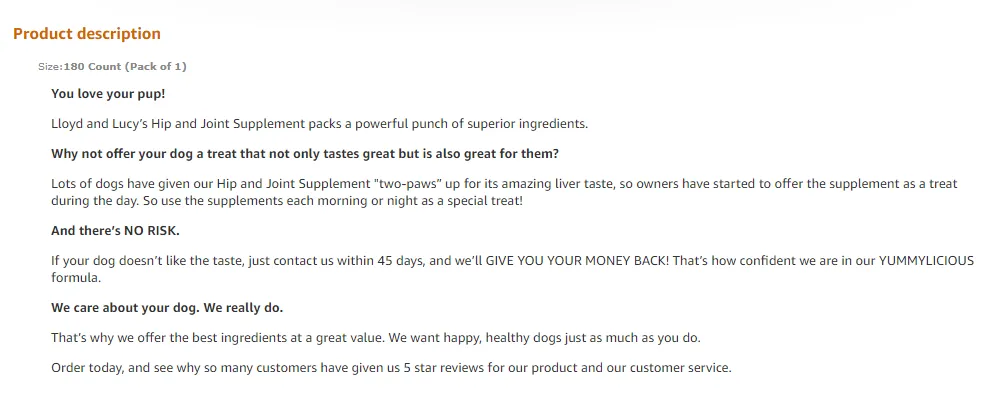
Unfortunately, Amazon no longer supports HTML tags in product descriptions. However, you can still use line breaks for formatting.
Note: According to Amazon, “Studies have shown that increased traffic and conversion that comes with adding high-quality A+ Content can drive a sales increase of more than 5%.” We highly recommend sellers to take advantage of EBC to provide more detailed product info. HERE’s a step-by-step video on how to set up EBC for your Amazon listing
Amazon lets you update a list of SEO keywords in the backend of your listing to enhance product discoverability. Capitalize on this opportunity to gain the edge over the competition as many sellers leave their backend keywords section empty.
Backend (or hidden) keywords on Amazon are text strings that cannot be seen by Amazon users but can be crawled and indexed by Amazon bots. They help boost your product’s visibility in the search and are vital to SEO.
There are six types of Amazon backend keywords: i) Intended Use keywords, ii) Other Attributes, iii) Target Audience keywords, iv) Subject Matter, v) and Search Terms.

Note: Platinum keywords are no longer part of backend keywords. Additionally, many categories have only the "Search Terms" field available for filling in.
Intended Use keywords are defined as keywords that describe the activities, conditions, or locations a product is intended to be used for. Examples include Halloween, baseball, kitchen, Christmas, etc.
Other attributes are used for describing additional attributes of a product. Examples of Other Attributes keywords include cordless, antique, waterproof, etc.
Target Audience keywords correspond to a set of keywords that describe a product’s target user group. Examples include toddlers, teens, dogs, cats, etc.
Subject Matter helps Amazon better understand what your product actually is. It is arguably the most important type of backend keyword. You get 5 Subject Matter fields for most product categories, each allowing 50 characters of data to be uploaded. Some examples of Subject Matter keywords are focus toys for kids, traveling yoga mats for women, and vacuum seal plastic bags.
Note: Certain products only consist of one Subject Matter field whereas others may still have five. Make the most of what you have.
Like Subject Matter keywords, Search Terms give Amazon additional context about your product. These should be unique and non-repetitive and must be free of competitors’ ASINs or brand name. The Search Terms field comes with a character limit of 250 bytes.
Just when you thought listing optimization couldn't get any better, ZonGuru takes it up a notch. Our revamped Listing Optimizer tool is now backed by ChatGPT-4, one of the most powerful AI technologies, to find the best keywords for any Amazon category. But that's not all! You can either auto-generate new product listings or rewrite existing ones using data from the best keywords in your category.
The tool also comes with an Optimization and Listing Strength scoring system, giving you real-time insights into how well-optimized your listing is. Want to see how you stack up against the competition? The tool can compare your listing against up to 8 competing ASINs. With these new features, you're not just optimizing your listings; you're supercharging them for maximum visibility and sales. So why settle for good when you can have the best? Upgrade to ZonGuru's new Listing Optimizer and give your Amazon listings the competitive edge they deserve.
No, Amazon doesn’t allow you to use commas, semicolons, or any other punctuation marks to separate multiple backend keywords. Instead, use single spaces to parse them out.
Note: Use our Listing Optimizer tool to update relevant keywords in the backend of your listing conveniently.
Product images can make or break your listing. Amazon shoppers often base their buying decision on the visual aspect of your product listing. As such, you cannot afford to miss the mark with them. We recommend hiring a professional Amazon listing optimization service provider that specializes in product photography.
There are different approaches for product photography such as 3D rendering which offers a clean look. However, it can feel a bit unnatural. Real-life photography communicates trust and authenticity but the outcome may not be as smooth as a 3D image. Finally, you have the hybrid approach, which uses the combination of 3D rendering techniques and real-life imagery.
You can upload up to nine images for your product listing. However, Amazon only displays seven images on the product page. The other two images can be viewed by accessing the gallery.
The image viewing experience on desktop and mobile can be very different. Based on our experience, portrait shots provide the best results for mobile devices. Always preview your product listing on both desktop and mobile before finalizing the optimization work.
To fully understand the importance of optimizing for mobile, consider this: as of April 2025, mobile devices generated approximately 63.15% of all website traffic, underscoring the critical need for mobile optimization.
Here is a bad example of the main image of a light-up dog leash seller. It’s really hard to tell what the product is and what it does by just looking at the main image. Also, it has a non-white background, which is against Amazon’s image guidelines. Perhaps that’s why the listing sits at the bottom of the search results.

Here we have an example of product photography done the right way. The seller has followed all the instructions carefully and used high-resolution descriptive images.

Last—but certainly not least—we have product reviews. They make for marketing dynamites and help convince customers that your product is the real deal. This increases conversions on your listing and your product gets a nice bump on the results pages from Amazon.
Since reviews can have such a powerful impact on your listing, Amazon keeps a close eye on how you get them. Make no mistake; if Amazon finds anything dubious with the way you secure reviews for your product, it will penalize you sooner or later—either by suspending your listing or taking down your whole account. You must get product reviews legally!
To optimize and edit an old listing, follow these steps:




Once you submit the edited version, wait for 24 hours for the changes to appear. If the edits still don’t appear on the product page, contact the Seller Central support team and open a “Fix a product page” case with Amazon. This should resolve the problem.
You can edit Amazon product listings in bulk by using the flat file upload feature inside Seller Central. The feature works best for large sellers, allowing them to make changes and add new information to their product pages without much effort.
Many sellers are afraid to make changes to their existing listings, especially the ones that are doing well. But remember this: top positions on Amazon must be fought over and maintained. The competition is always eyeing for an opportunity to grab your spot. If you don’t optimize your product listing from time to time, they’ll catch up sooner or later.
You’ve learned the key pillars of Amazon listing optimization - from crafting keyword-rich titles and bullet points to securing high-quality images and reviews. Now, take the guesswork out of optimization with ZonGuru’s Listing Optimizer.
Powered by GPT-4o and optimized for Rufus AI, our tool auto-generates and refines your titles, bullet points, descriptions, and backend keywords - all in seconds. Plus, live scoring and competitor benchmarking ensure your listing stays ahead of the curve.
Discover opportunities. Maximize your sales. Grow your Amazon business!
Get started with ZonGuru, access all the tools with a FREE trial.
.webp) Start FREE Trial
Start FREE TrialAmazon’s Algo Has Changed. Get Your Listings AI-Mapped.
 Claim Limited Offer
Claim Limited OfferDiscover your TRUE sales potential with a Free Growth Report.
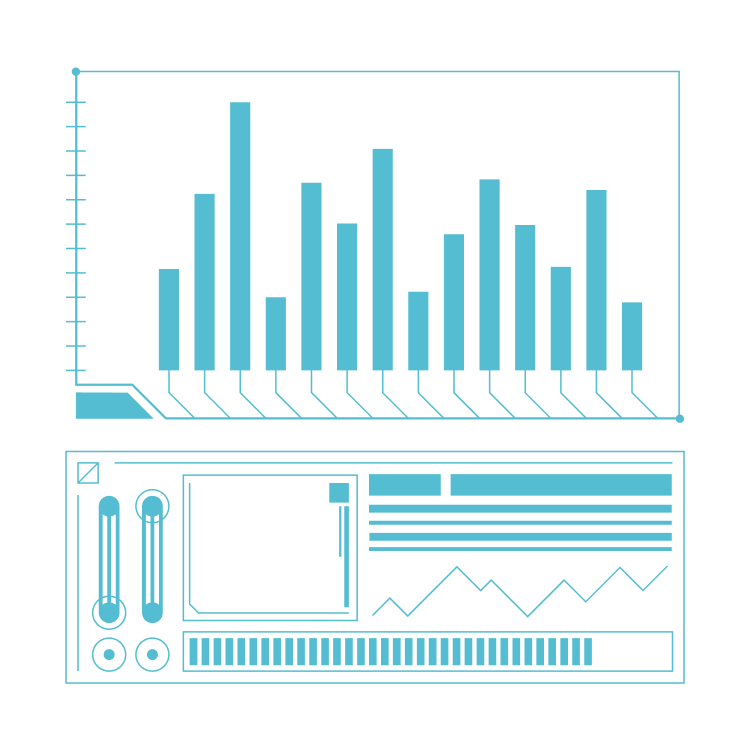 Get Free Growth Report
Get Free Growth Report